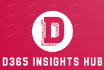Git: Conquering the Code Wilderness (No Fancy Gadgets Required)
Greetings, brave adventurers! Lay down your fancy interfaces and step into the rugged territory of Git, where raw code commands forge the path to version control mastery. We shall navigate this uncharted territory not with sleek buttons and menus, but with the grit of seasoned explorers and the wisdom of ancient scrolls (cheat sheets, that is).
Fear not the cryptic code nor the tangled branches, for this interactive blog post shall be your compass, pointing you towards the peaks of code control. Sharpen your quill, polish your keyboard, and join me on a quest to tame the Git wilderness, one commit at a time.
Ready your pickaxes, fellow code warriors, for the adventure begins now!
Table of Contents
Level Up Your Git Game:
Before we delve into the heart of Git, let’s personalize our adventure. Imagine a world where every commit sings your praises, every branch tells a story, and every merge is a glorious victory dance. To achieve this Git nirvana, follow these two essential incantations:
git config --global user.name "[Your Name]": Etch your name in the Git Hall of Fame! This command sets your username, displayed proudly alongside your commits.
git config --global user.email "[your@example.com]": Let your commits have a voice! This command defines your email address, associated with your coding conquests.
Remember, a personalized touch makes all the difference in the Git galaxy.
Staging Ground: Where Code Dreams Take Form
Now, picture your local computer as a bustling marketplace, where files are the wares and the staging area is the bustling bazaar. Here’s how we navigate this marketplace:
git init: Cast the “Initialize Repository” spell! This command transforms your current directory into a version-controlled haven, ready to store your code’s epic saga.
git clone [project url]: Feeling collaborative? This command lets you clone an existing Git repository from a remote location, like snatching a treasure map from a distant land.
git status: Feeling lost in the code bazaar? This command reveals the status of your files, like a trusty map showcasing which files are modified, staged for commit, or simply chilling in the unstaged corner.
Remember, the staging area is your checkpoint before venturing into the realm of commits. Choose your files wisely!
Committing Your Code: From Sandcastles to Stone Towers
Once your staged files are gleaming like polished gems, it’s time to commit them to the Git vault! Think of each commit as a sturdy stone tower, preserving your code’s evolution at a specific point in time. Here’s how we build these towers:
git add [file]: Add a specific file to the staging area like placing a precious gem in your treasure chest.
git add .: Feeling adventurous? This command gathers all modified files in your current directory, like filling your chest with sparkling loot.
git commit -m "[descriptive message]": Time to etch your mark on history! This command commits your staged changes with a meaningful message, like leaving a note on your treasure map to mark your progress.
Remember, a descriptive message is your future self’s guiding star! Don’t leave them sailing in the fog of cryptic commit messages.
Branching Out: Where Code Divergence Blooms
Sometimes, the main codebase is like a well-worn path, while features are like hidden trails waiting to be explored. This is where branching comes in, allowing you to venture off the beaten track without affecting the main road. Here’s how we navigate these branching paths:
git branch: Take a peek at the branching map with this command, like consulting a cartographer to see all the existing paths in your codebase.
git branch [branch_name]: Feeling inspired to forge a new path? This command creates a new branch, like tracing a fresh trail into the wilderness.
git checkout [branch_name]: Switch between branches seamlessly with this command, like hopping from one trail to another to explore different features.
git merge [branch_name]: Completed your side quest on your new branch? This command lets you merge your changes back into the main branch, like connecting your newly discovered trail to the main road.
Remember, branching keeps your code organized and experimentation thriving! Don’t be afraid to blaze new trails!
Interactive Playground: Test Your Git Prowess!
Ready to put your newfound Git knowledge to the test? This blog post isn’t just about reading, it’s about doing! Check out the interactive elements embedded throughout this post. Click on buttons, try different scenarios, and watch your code evolve right before your eyes. You can practice:
- Creating and switching between branches
- Staging and committing changes
- Resolving merge conflicts
- Pushing your code to a remote repository
Get hands-on and hone your Git skills in real-time!

Cheat Sheet Symphony: A Quick Reference for Busy Coders
Don’t get lost in the labyrinthine code paths! Keep this cheat sheet handy for a melodic reminder of essential Git commands:
| Command | Explanation |
|---|---|
git config --global user.name "[Your Name]" | Tune your Git voice! Set your username for glorious commit credits. |
git config --global user.email "[your@example.com]" | Let your commits speak! Define your email address for code camaraderie. |
git init | Cast the “Version Control Spell”! Initialize a repository and transform your humble directory into a code fortress. |
git clone [project url] | Collaborate like a coding bard! Clone an existing repository from a remote location and join the epic symphony of development. |
git status | Unmask the code mysteries! Check the status of your files, identifying the modified, staged, and unstaged players in your code concerto. |
git add [file] | Spotlight your masterpiece! Add a specific file to the staging area, preparing it for the commit limelight. |
git add . | Orchestra, assemble! Add all modified files in your directory to the staging area, ready for a unified commit performance. |
git commit -m "[descriptive message]" | Compose your code narrative! Commit your staged changes with a meaningful message, like a sonnet to your coding achievements. |
git branch | Unfurl the branching map! View all existing branches, like exploring alternate paths in your code saga. |
git branch [branch_name] | Forge your own path! Create a new branch to experiment and innovate without affecting the main code symphony. |
git checkout [branch_name] | Change your tempo! Switch between branches seamlessly, like jumping between movements in your coding composition. |
git merge [branch_name] | Harmonize the melodies! Merge your branch changes back into the main branch, uniting your code masterpiece. |
git diff | Spot the discordant notes! Compare changes between files or commit snapshots, ensuring your code sings in perfect harmony. |
git log | Relive the musical journey! View a list of commits, like revisiting past movements in your code symphony. |
git reset [commit] | Rewind the melody! Undo changes back to a previous commit, like starting a verse anew. |
git stash | Take a coding break! Temporarily shelve changes for later use, like putting your instrument aside but remembering the tune. |
git pull [remote_name] | Join the collaborative chorus! Fetch and merge changes from a remote repository, harmonizing your code with your teammates’ contributions. |
git push [remote_name] [branch_name] | Share your musical genius! Push your local branch changes to a remote repository, letting your code resonate with the world. |
git branch -d [branch_name] | Prune the overgrown melodies! Delete a branch you no longer need, keeping your code structure clean and concise. |
git remote add [remote_name] [url] | Connect to the coding orchestra! Add a remote repository, establishing a link to collaborate and share your code masterpiece. |
git remote -v | See the network of musicality! List all remote repositories you’re connected to, ensuring everyone’s singing from the same sheet music. |
git rm -r [file-name.txt] | Watch out, file banisher!️ Click this animated trash can to see how this command permanently removes files or folders from your Git tracking. It’s like sending them to the void, so use it with caution! |
git branch -a | Unfurl the branching map! Click this sprawling tree to visualize all branches in your repository, both local and remote. Explore different paths of code development like a seasoned explorer! |
git branch -D [branch name] | Prune the overgrown melodies!✂️ Click these powerful pruning shears to forcefully delete a branch, even if it hasn’t been merged yet. But remember, this action can’t be undone, so wield them wisely! |
git push origin --delete [branch name] | Wipe a branch from the remote skyline!☁️ Click this cloud-zapping lightning bolt to remove a branch from its remote repository, keeping your collaborative space clean and focused. |
git checkout -b [branch name] origin/[branch name] | Clone a remote branch and leap into its realm!🪐 Click this teleporting portal to create a local branch mirroring a remote one, instantly transporting you to its code dimension. |
git checkout - | Retrace your steps through the code forest! Click these footprints to effortlessly switch back to the last branch you visited, like following a familiar trail through the woods. |
git push -u origin [branch name] | Share your masterpiece and forge a lasting connection! Click this linking chain to push your local branch to a remote repository, establishing a bond that keeps your code in sync with your collaborators. |
git remote add origin ssh://git@github.com/[username]/[repository-name].git | Bridge the gap to a remote code haven! Click this bridge-building crane to create a link to a remote repository, opening up a pathway for collaboration and shared code brilliance. |
git remote set-url origin ssh://git@github.com/[username]/[repository-name].git | Reroute the code highway! Click this road-redirecting sign to change the URL of an existing remote repository, adjusting the path to your code destination. |
git log --summary | Uncover the tales of code evolution! Click this unfurling scroll to unveil a detailed summary of commits, revealing the history of changes and the stories behind each code milestone. |
git log --oneline | Glimpse the highlights of code progress! Click this lightbulb to illuminate a concise one-line overview of commits, providing a quick snapshot of key code advancements. |
git revert commitid | Turn back time and undo a commit gone awry!⏪ Click this time-reversing hourglass to create a new commit that reverses the changes of a previous one, like rewinding the code timeline to a more harmonious state. |
Remember, Git is your instrument, and these commands are your notes. Practice, experiment, and compose the symphony of code that rocks your world!
Master the Merge: Embracing the Collaborative Git Workflow
Remember, Git isn’t just a solo adventure. It’s a collaborative tapestry woven with threads of shared code and teamwork. Let’s explore some commands that turn your local repository into a bustling hub of joint coding efforts:
Fetching and Sharing: The Dance of Pull and Push
Imagine your colleagues as fellow explorers, each with their own maps and discoveries. To stay in sync, you need to share your findings. That’s where git pull and git push come in:
git pull [remote_name]: Like seeking out your teammates’ latest maps, this command fetches changes from a remote repository (such as your team’s shared Git server) and merges them with your local code. Be careful, though, as conflicts might arise – like encountering different paths on your individual maps!
git push [remote_name] [branch_name]: Once you’ve resolved any conflicts and updated your code, it’s time to share your discoveries! This command pushes your local branch (like your updated map) to the remote repository, making it available for your teammates to pull.
Resolving Conflicts: When Maps Collide
Sometimes, merging code can be like merging two conflicting maps. Different paths might exist, and you need to decide which one to follow. Fear not, Git can help! When conflicts arise, Git highlights them in your files, allowing you to manually choose the desired version or merge them creatively. Remember, collaboration often involves compromise, so use this process as an opportunity to learn from each other’s coding styles!
Remote Repositories: Your Code Oasis in the Cloud
Think of remote repositories as secure vaults in the cloud, storing your team’s shared codebase. Tools like GitHub, GitLab, and Bitbucket offer convenient platforms for hosting your repositories, allowing everyone to access, pull, and push changes seamlessly.
Interactive Challenge: Choose a scenario from the dropdown menu below and put your Git skills to the test! Try merging branches, resolving conflicts, and pushing your changes to a remote repository. Each scenario will provide step-by-step instructions and feedback, helping you learn from experience.
Branching Out: Beyond the Main Path
Remember those side trails we mentioned earlier? Branching lets you explore them without affecting the main road. Create a new branch to work on a feature, experiment with a new library, or even fix a bug without jeopardizing the main codebase. Once you’re satisfied, merge your branch back in, like connecting your newly discovered path to the central map.
Interactive Experiment: Use the buttons below to create, switch between, and merge branches in our interactive workspace. See how branching helps you keep your code organized and experiment safely!
Git Like a Git-ar Hero: The Final Chord
From setting up your Git haven to navigating the collaborative landscape, we’ve journeyed through the essentials of Git. Remember, practice makes perfect! Experiment, explore, and don’t be afraid to make mistakes – that’s how you learn and become a true Git master. Embrace the interactive elements, keep this cheat sheet close, and remember, the Git wilderness is yours to conquer!
So, fellow code warriors, unleash your inner Git-ar hero and rock the world of version control! Together, let’s write a symphony of code that stands the test of time.
Bonus Round: Advanced Collaboration Strategies
For those eager to dive deeper, here’s a taste of advanced Git magic:
git fetch: Download changes from a remote repository without merging them locally. Perfect for previewing updates before pulling them into your workflow.
git rebase: Reorder the history of your branch to integrate it seamlessly with the main branch. Requires careful handling but can result in a cleaner codebase.
- Merge conflict resolution tools: Plugins and extensions that visually assist you in resolving merge conflicts, making the process more intuitive and user-friendly.
Remember, Git is a vast and ever-evolving landscape. Keep exploring, keep learning, and keep rocking your code like the Git-ar hero you are!