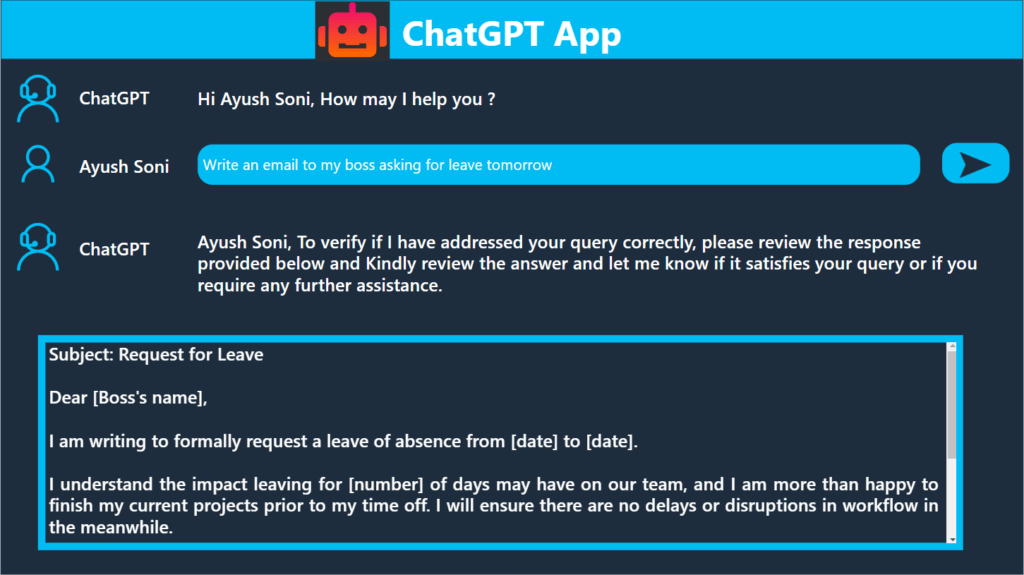
Introduction
Welcome to Part 2 of our comprehensive guide on integrating ChatGPT in Power Apps. In this installment, we dive deeper into the process of seamlessly incorporating ChatGPT into your Power Apps to enhance its intelligence and interactivity. Discover the step-by-step instructions and best practices to effectively trigger Power Automate flows, capture user input, and display dynamic responses from ChatGPT. Unleash the power of conversational AI and take your Power Apps to the next level. Let’s get started with this ultimate guide to integrating ChatGPT in Power Apps!
Table of Contents
Sending User’s Question to ChatGPT
In this section, we will explore the process of capturing the user’s question from the Power Apps Canvas app and sending it to ChatGPT for generating an intelligent response. By following these steps, you can seamlessly integrate ChatGPT into your app and provide users with accurate and relevant answers.
Capturing User Input in Power Apps
- Adding an input field to the Canvas app for users to enter their question
- Configuring the input field to capture the user’s question
Passing User’s Question to Power Automate Flow
- Creating a connection between the Canvas app and Power Automate flow
- Extracting the user’s question from the input field and passing it to the flow as a parameter
Utilizing the “GPT3 Completes your prompt” Connector
- Configuring the “GPT3 Completes your prompt” connector in the Power Automate flow
- Mapping the user’s question to the appropriate input field in the connector
Handling Exceptional Cases and Error Handling
- Implementing error handling mechanisms to handle scenarios where the user’s question is missing or invalid
- Providing user-friendly error messages and instructions for re-entering the question
Sending the User’s Question to ChatGPT
- Triggering the connector action in the Power Automate flow to send the user’s question to ChatGPT
- Monitoring the response time and ensuring a smooth interaction between the app and ChatGPT
Handling Special Characters and Encoding
- Handling special characters in the user’s question to prevent any issues during the API request
- Implementing proper encoding techniques to ensure accurate transmission of the question to ChatGPT
By implementing these steps, you can effectively send the user’s question to ChatGPT for processing and obtain an intelligent response. This integration enhances the user experience of your Power Apps Canvas app, providing valuable and personalized information to your users.
Note: Remember to adhere to ChatGPT’s usage policies and guidelines while implementing the integration to ensure compliance and data security.
Editing and Verifying the ChatGPT Response
After receiving the response from ChatGPT in the Power Automate flow, it is essential to customize and verify the response before displaying it in the Power Apps Canvas app. This step ensures that the response aligns with your app’s requirements and maintains accuracy and relevancy. Here are the key subheadings to guide you through this process:
a. Customizing the Response Based on Business Logic:
- Analyzing the raw response from ChatGPT
- Applying any necessary modifications or formatting to ensure clarity and coherence
- Adapting the response to match the tone and style of your app
b. Implementing Post-processing and Formatting:
- Removing any unwanted or sensitive information from the response
- Applying text formatting, such as bold or italic, to highlight key points
- Adding hyperlinks or images, if applicable, to enhance the user experience
c. Verifying the Accuracy and Relevance of the Response:
- Reviewing the edited response for factual correctness
- Ensuring that the response provides relevant information based on the user’s query
- Conducting quality assurance checks to validate the response
By carefully editing and verifying the ChatGPT response, you can ensure that the information presented to the users is accurate, tailored to your app’s requirements, and delivers a positive user experience. This step adds an extra layer of control and personalization to the integration, ultimately enhancing the value and effectiveness of your Power Apps Canvas app.
By providing customized and verified responses, you can establish trust and credibility among your app users, leading to increased engagement and user satisfaction.
Displaying the ChatGPT Response in Power Apps
To ensure a seamless user experience, it is essential to display the ChatGPT response in the Power Apps Canvas app. Here are the key steps to achieve this:
- Determine the Display Control: Choose an appropriate control in Power Apps to display the ChatGPT response. Options include Text, Label, or HTML controls based on your app’s requirements.
- Connect the Control to the Response Variable: Bind the selected control to the variable that stores the ChatGPT response. This variable should be updated within the Power Automate flow after verifying the response.
- Set Control Properties: Customize the control properties to format and style the displayed response. This can include adjusting font size, color, alignment, and other visual aspects to match your app’s design.
- Handle Empty or Error Responses: Implement conditional logic in Power Apps to handle scenarios where the ChatGPT response is empty or an error occurs. You can display an appropriate message or provide alternative suggestions to the user.
- Test and Refine: Thoroughly test the app to ensure the ChatGPT response is correctly displayed in the chosen control. Validate different response scenarios to guarantee a consistent and accurate presentation.
- Optimize Performance: Consider performance optimizations, such as implementing virtual scrolling or pagination, if the ChatGPT responses are expected to be lengthy or frequent. This ensures a smooth user experience even with large volumes of data.
- Localization and Multilingual Support: If your app targets a global audience, incorporate localization and multilingual support for displaying ChatGPT responses in different languages. Use language detection techniques or allow users to select their preferred language.
- Accessibility Considerations: Follow accessibility guidelines and standards to make the ChatGPT response display accessible to users with disabilities. Ensure appropriate contrast, text sizing options, and screen reader compatibility.
By carefully implementing these steps, you can seamlessly display the ChatGPT responses in your Power Apps Canvas app, enhancing the user experience and providing valuable information to your users.
Note: It is important to continually test and iterate on the display of ChatGPT responses, considering user feedback and making improvements to ensure optimal performance and user satisfaction.
By addressing these points, you can effectively present the ChatGPT response within your Power Apps Canvas app, creating an engaging and interactive experience for your users.
Best Practices and Tips for ChatGPT Integration (Word Count: 300)
Integrating ChatGPT into Power Apps requires careful consideration of best practices to ensure optimal performance, efficiency, and data security. Here are some key tips to follow:
Optimize Power Automate Flow:
- Minimize unnecessary actions and steps in the flow to enhance efficiency.
- Use parallel branches or conditions to handle different scenarios effectively.
Secure API Key:
- Keep the ChatGPT API key secure and avoid exposing it in your app.
- Utilize Azure Key Vault or secure storage options to store and retrieve the key.
Monitor Usage and Costs:
- Regularly monitor the usage and consumption of the ChatGPT service.
- Keep track of API call limits and adjust app usage accordingly to manage costs.
Handle Errors and Timeouts:
- Implement error handling mechanisms to handle any failures during the ChatGPT interaction.
- Set appropriate timeouts to prevent the app from waiting indefinitely for a response.
Implement User Feedback:
- Incorporate user feedback mechanisms to improve the accuracy and quality of ChatGPT responses.
- Provide options for users to rate and provide feedback on the generated answers.
Train ChatGPT Model:
- Explore opportunities to fine-tune or train the ChatGPT model based on your specific app requirements.
- Experiment with different training approaches to improve the accuracy and relevance of responses.
Customize Responses:
- Tailor the ChatGPT responses to match your app’s tone and style.
- Add additional logic to filter or modify responses based on specific business rules or context.
Perform Regular Testing:
- Conduct thorough testing of the integrated app to ensure smooth user experience and accurate responses.
- Test various scenarios and edge cases to identify and address any potential issues.
Stay Updated:
- Keep up-to-date with the latest updates and advancements in both Power Apps and ChatGPT.
- Follow relevant forums, blogs, and documentation to stay informed about new features or improvements.
By following these best practices, you can optimize the ChatGPT integration in Power Apps and deliver an exceptional user experience while maintaining data security and cost-efficiency.
Conclusion
With the step-by-step guide provided in this blog post, you now have a comprehensive understanding of integrating ChatGPT into a Power Apps Canvas app. By following the outlined process, you can create interactive and intelligent applications that provide users with personalized responses. Embrace the power of ChatGPT and Power Apps to take your app development to the next level.
In conclusion, integrating ChatGPT into Power Apps opens up a world of possibilities for creating intelligent and interactive applications. By following the best practices and tips outlined in this blog, you can ensure a seamless and efficient integration while maximizing the accuracy and relevance of ChatGPT responses. Stay updated with the latest advancements in both Power Apps and ChatGPT to leverage new features and improvements.
Remember to prioritize data security, monitor usage and costs, and continuously test and refine your integrated app for the best user experience. With the power of ChatGPT at your fingertips, you can unlock a new level of interactivity and intelligence in your Power Apps. Embrace this technology and create innovative and engaging experiences for your users.
Know more about Power Automate
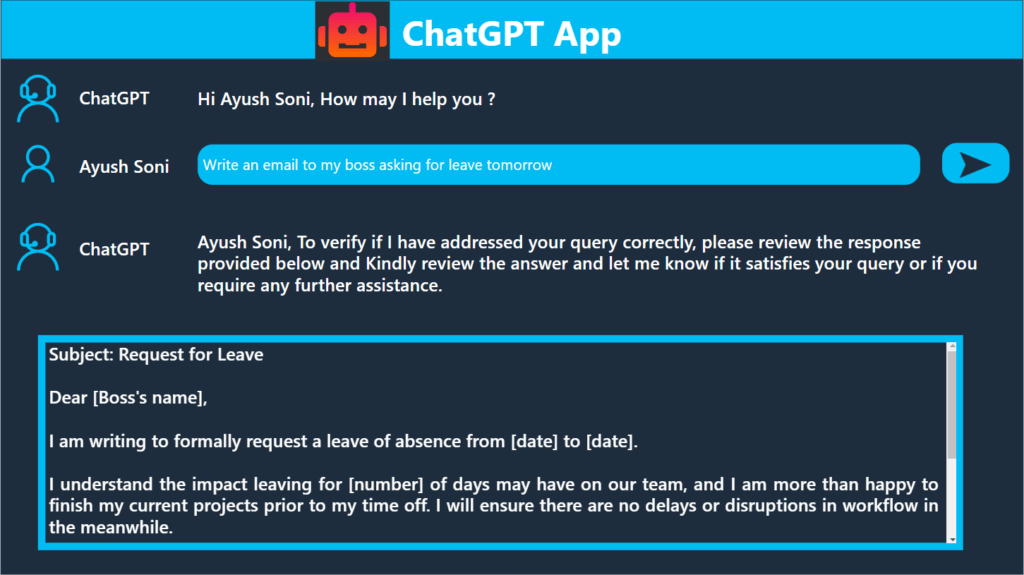
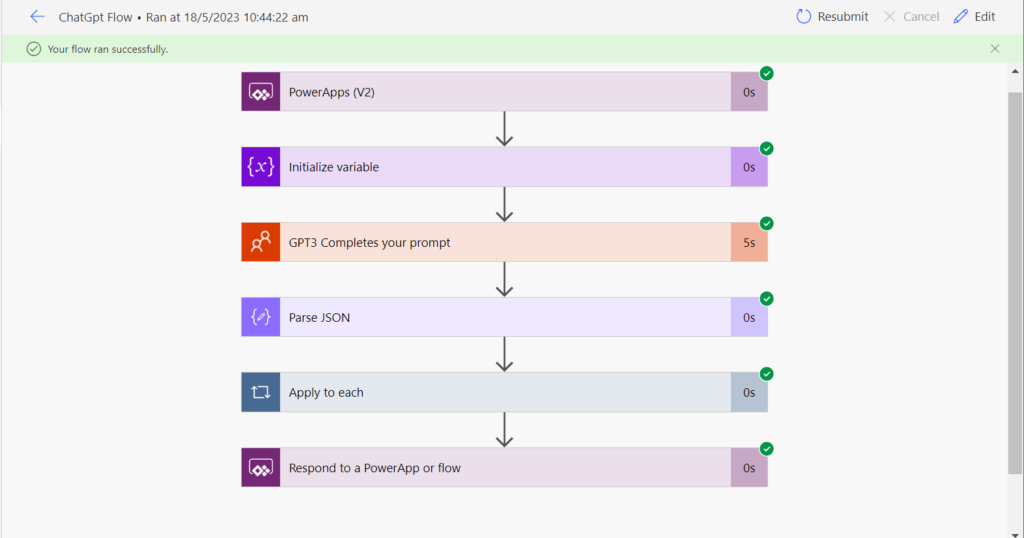
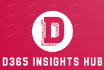



Pingback: Part 1-Integrating ChatGPT in Power Apps: A Comprehensive Guide - Dynamics 365 And Power Platform Insights: Azure Dynamics Unleashed
i love you asian
great article thank for sharing sport unisda
Nice Article!
Cool + for the post